Context Menu
You can access Sublime's context menu with a right click.
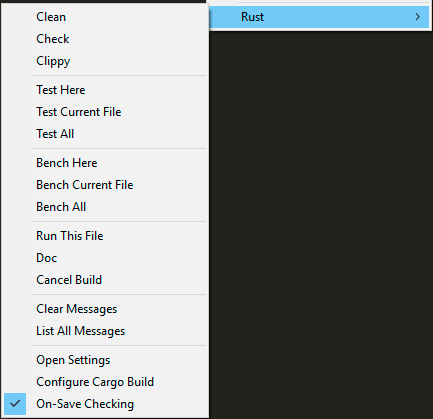
Cargo Commands
A variety of Cargo commands are available here for quick access so you don't have to frequently switch your build system variant. Some of them are context-sensitive, based on where you click the mouse.
- Clean:
cargo cleanto remove build artifacts. - Check:
cargo checkto quickly check your package for errors. - Clippy:
cargo clippyto run Clippy on your source.
- Test Here: Runs just the one test underneath the cursor. A similar command is also available in the Sublime Command Palette as "Rust: Run Test At Cursor".
- Test Current File: Runs all tests in the current file.
- Test All: Runs all tests in the package.
- Bench Here: Runs just the one benchmark underneath the cursor.
- Bench Current File: Runs all benchmarks in the current file.
- Bench All: Runs all benchmarks in the package.
- Run This File:
cargo runthe current file. - Doc:
cargo docto generate documentation. - Cancel Build: Cancel the current build. Also available with keyboard shortcuts, see build docs.
- Open Debug Log: Open a view to display debug messages generated by the Rust Enhanced plugin.
Message Commands
- Clear Messages: Remove inline error/warning messages. Also available with the Esc key, or click the × symbol in the message.
- List All Messages: Show a quick panel popup with a list of all current messages.
Settings Commands
- Open Settings: Open the Rust Enhanced settings.
- Configure Cargo Build: Run the command to interactively configure Cargo build settings stored in your Sublime project file. See Configure Command.
- On-Save Checking: Toggle
cargo checkrunning every time you save a Rust file (see On-save checking).